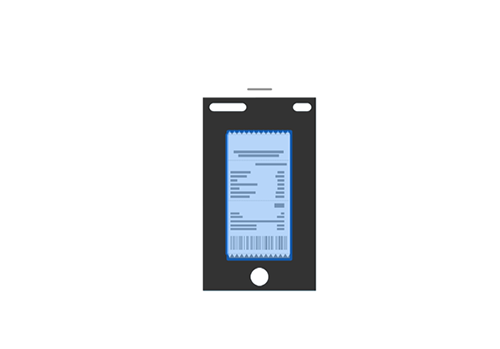Neu: What’s Left 1.1
Display product nutri- and eco-score automatically on ALL your receipts!
Scanning a receipt is as easy as taking a picture! This is WhatsLeft's catchphrase in its introduction video (in german).
And yet the receipt digitalizing functionality is complex. When we say "digitilization", we mean "data reading and processing". WhatsLeft uses, among other things, optical character recognition (OCR), to extract all the information necessary for the proper functioning of the application.
The supermarket, the header, the item name, the price, the quantity, the weight or/and volume are information that is saved individually in the user's account. This information can be viewed and modified in the application. Thus, the scan is much more than line-by-line reading. The simplest is of course also achieved: the photo of the receipt isa saved and can be viewed after the scan.
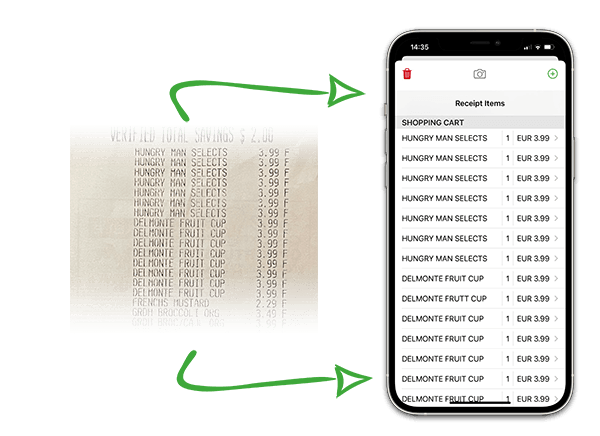
How does the receipt scanning work in WhatsLeft?
The app uses the "document scan" functionality of the iOS "Notes" app. After launching the app and choosing the "Scan a receipt" option, simply place the phone's camera in front of the receipt. The receipt will be automatically detected. A transparent blue frame is to be seen over the receipt. After two or three seconds, the receipt is scanned and ready to be saved.
In the unlikely case that the receipt is not instantly recognized, WhatsLeft will ask for your support. In this case, a rectangle with a white outline will appear and you can mark the receipt manually. This is a simple task that only takes a few seconds more than the automatic scan.
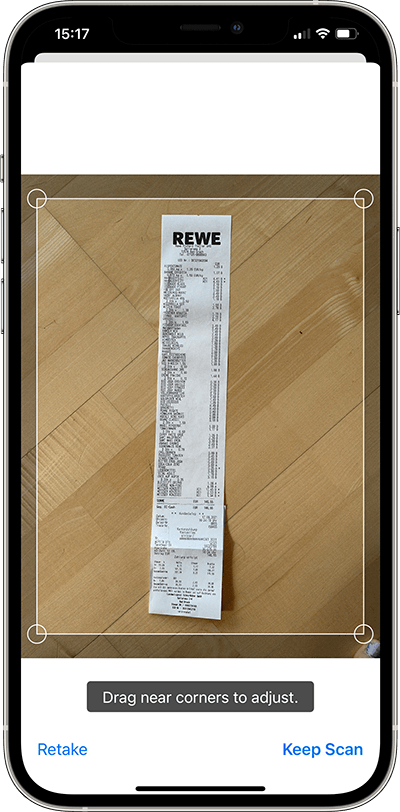
Does the scanning work every time?
Is all the information correctly extracted and saved into the application?
WhatsLeft is tuned and tested with the following receipts:
In Germany:
- REWE
- Edeka
- ALDI
- Lidl
- REAL
- Kaufland
- Marktkauf
- Netto
- Fressnapf
In France:
- ALDI
- Lidl
- Intermarché
Planned for 2022:
- Casino
- E. Leclerc
In Austria:
- Hofer
- Lidl
- Spar
- EuroSpar
These receipts will be read and interpreted with a very low error rate. Should an error occur, a message will be displayed, giving you the possibility to either restart the scan or to correct the error manually.
5 tips to avoid scanning errors
- Scan your receipts in daylight, avoid dark rooms and lights that create shadows.
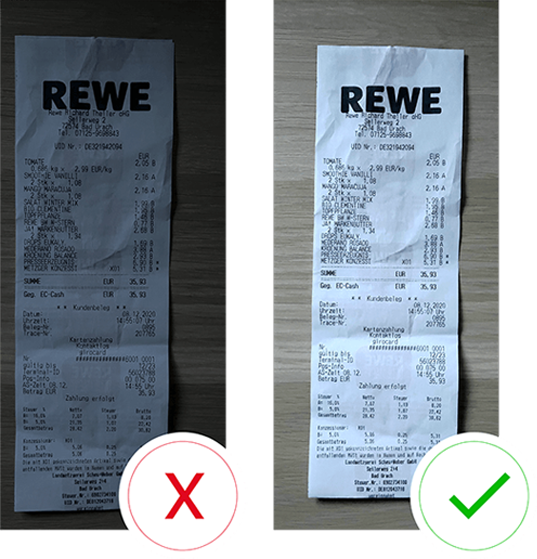
- Place your receipts on a dark background. Avoid white backgrounds or similar color backgrounds as the one of the receipt.
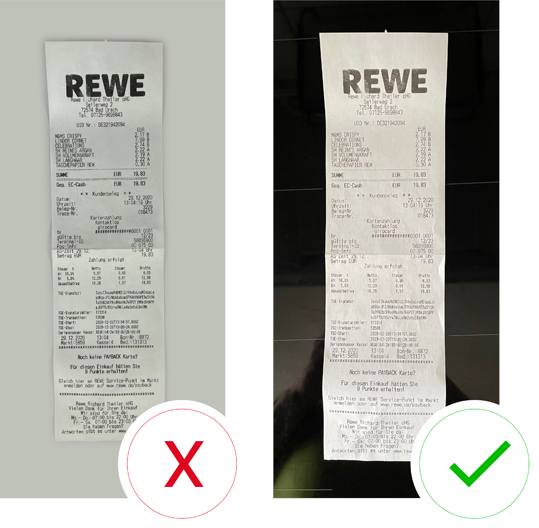
- If necessary, straight out the wrinkled receipt. Many times, after paying at the cashier, the receipt will be folded and will land at the bottom of our bag, purse, jacket or pant’s pockets.
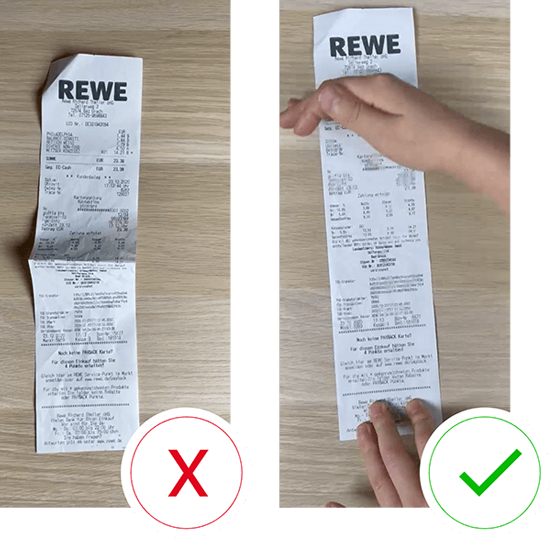
- If possible, shorten the receipt by folding it. The date, supermarket logo, items and total should be visible.
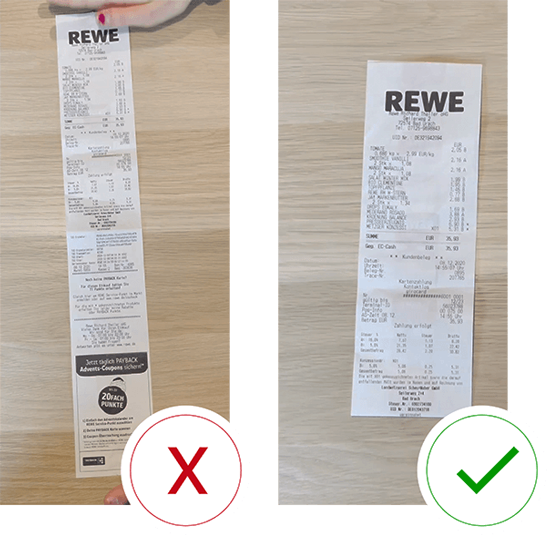
- If the receipt is folded, the folded part underneath should not be visible.
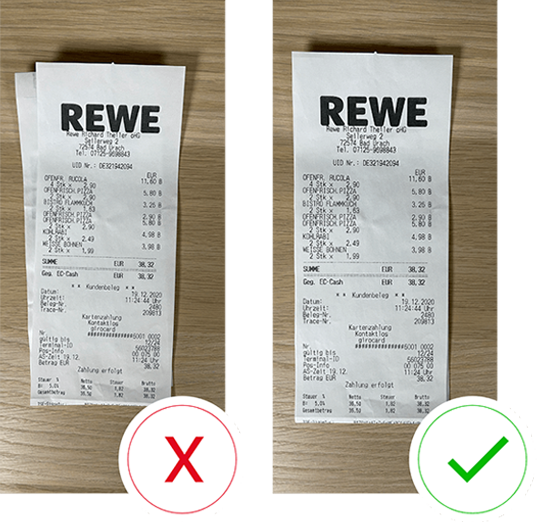
But what's the point of scanning your receipts?
If you haven't already done so, we invite you to read our article DON'T TRASH YOUR RECEIPTS! They're a gold mine of information!". In this article, we analyze the receipt and the possible use and exploitation of its data for the consumer.
In a nutshell, you scan receipts in order to "build" a digital inventory of your kitchen cabinets. This way, you'll avoid waste and double spendings as well as forgetting vital ingredients for your next meal.
Most applications offering food management solutions require from the user to manually enter the items bought at the supermarket. So every time you go shopping, you have to enter the items in your virtual pantry. At best, a barcode scanner is available. You can scan the items... one by one. WhatsLeft's goal is to remove this step and save time for the user. After grocery shopping, you can scan your receipts after paying at the cashier, in your car, at work or at home. And voilà: all items are added to your pantry.
Conclusion : Entering your receipts is essential and allows the use of all other features such as
- Prediction of your inventory (Manual output of consumed items is not necessary or greatly reduced).
- Digital pantry.
- Receipts' archive.
- Search for previously purchased items.
- Analysis of supermarket expenses.
- Nutrition information.
- Automatic shopping list.
- Probability Calculation of making a recipe with your remaining items.
Are you interested in WhatsLeft? Install our application We appreciate your feedback! Write us at info@tellmewhatsleft.de.
Stay tuned for our next article on one of the key features of our app: predicting your food inventory.